PDF Creater
!!! Download now !!!
There are three ways to create PDF files using Fabreasy PDF Creater:
- Fabreasy drag-and-drop
- Fabreasy PDF printer
- Fabreasy Word or Excel – Office Ribbon
All three options allow you to enable or disable adding PDF letterhead:
![]()
As soon as the ‘+’ is shown adding PDF letterhead is enabled in Fabreasy PDF Creater.
All three ways allow direct output to:
- Folder-> a ‘save as’ windows is showed – drag and drop saves the file in the same folder (Optional: use an archive folder).
- Email -> The created PDF file is attached to an email (an email client needs to be installed for using this option).
- Printer -> The created PDF file including letterhead (if enabled) is send to the selected printer (see Fabreasy Setup -> settings for processing)
- Magic Wand -> a selection of the three former options can be enabled or disabled. Using the magic wand option e.g. the file can be attached to email and printed at the same time.
When you have multiple activities which all prefer their own letterhead sets please refer to (Fabreasy setup -> Add letterhead) button [advanced options].
Fabreasy PDF Creater – drag-and-drop
Drop your PDF file on Fabreasy drag-and-drop. The PDF file is processed using all options as selected in Fabreasy Setup. Using Fabreasy drag-and-drop a single file or complete folder containing many PDF files can be dropped.
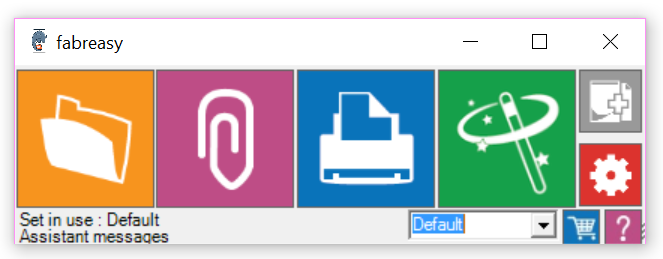
Fabreasy PDF Creater – PDF Printer
Applications which allows you to print can use Fabreasy PDF Creator (printer). Most applications allow you to print using Control + P. Next select Fabreasy PDF Creator (printer) and click on [Print]. As soon as the output of the application is processed the Fabreasy Printer Toolbar is showed. By clicking on the output icon (file, email, printer or Magic Wand) the PDF file is processed as configured in Fabreasy Setup.
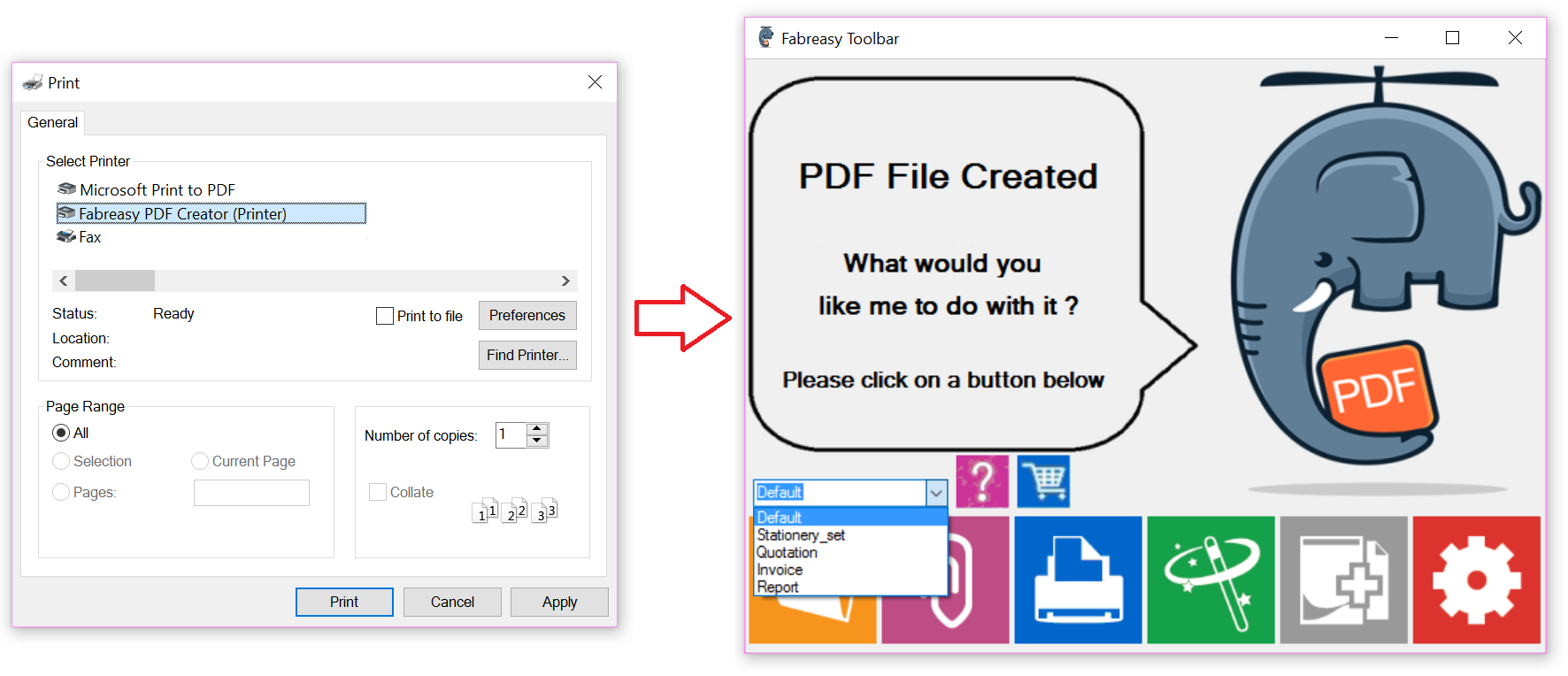
Fabreasy PDF Creater – Word and Excel Office Ribbon
The third option to create PDF files is directly from Word or Excel (Office 2007 and newer). After installing Fabreasy PDF Creator you will a Fabreasy Ribbon in Word and Excel (see image below). By clicking on one of the output options the current document is converted to a PDF file including all setting made in Fabreasy Setup.
.
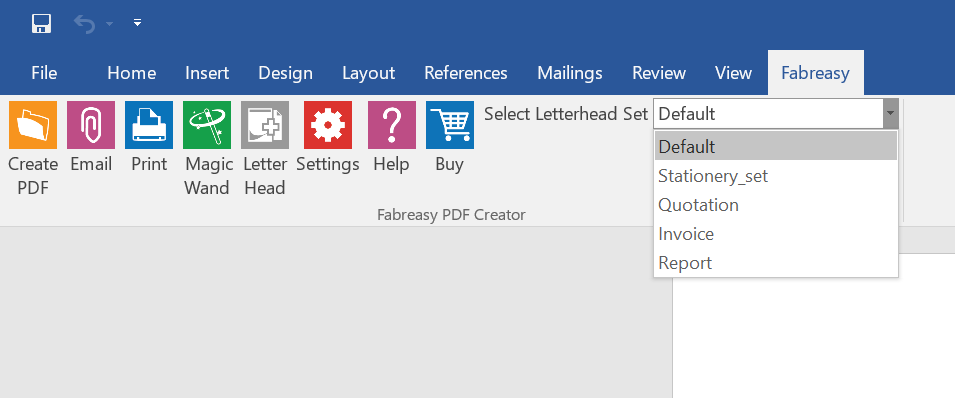
!!! Download now !!!
