Watermark PDF file
Would you like to watermark PDF file(s)? This can easily been done using Fabreasy PDF Creator. If you want to edit the source PDF file a PDF Editor is required. Examples of common PDF Editors are Foxit PDF Editor, Adobe Acrobat Pro DC en Nitro Pro. Fabreasy is not a PDF Editor. The source PDF file is created using Fabreasy PDF Creator. This means that the source file is most of the time a local file in the form of an office document.
When you create PDF files from e.g. local piece of software and you need to add your company logo or business stationery to watermark PDF file, Fabreasy can be a powerful tool for you. You can drag-and-drop a single PDF file to Fabreasy or fully filled folders containing large sums of PDF files. Fabreasy enables you to automate the process of adding a stamp or watermark to your PDF files.
The watermark of stamp can be created using the online editor. By uploading your company logo you can create a stamp or watermark. When you already have you stamp or watermark in the form a PDF file this can be selected as well. We recommend you to use vector format PDF files. Using images can result in very large PDF files.
Instruction: watermark PDF file
Step 1: Download and install Fabreasy
Download and install Fabreasy. The download can be started from the menu on top. The installation procedure is a straightforward Windows installation procedure. Please make sure all office applications are closed. After installation launch Fabreasy (e.g. drag-and-drop) and click on the setup menu (the red icon)
Step 2: Fabreasy Setup menu
After entering Fabreasy Setup select the tab ‘Add letterhead’ and click on [Edit template]. You need to create an account to enable the syncing of files between the online editor and your local Fabreasy installation. Fill in the requested fields and klik on [OK]. You browser is started and the editor is loaded.
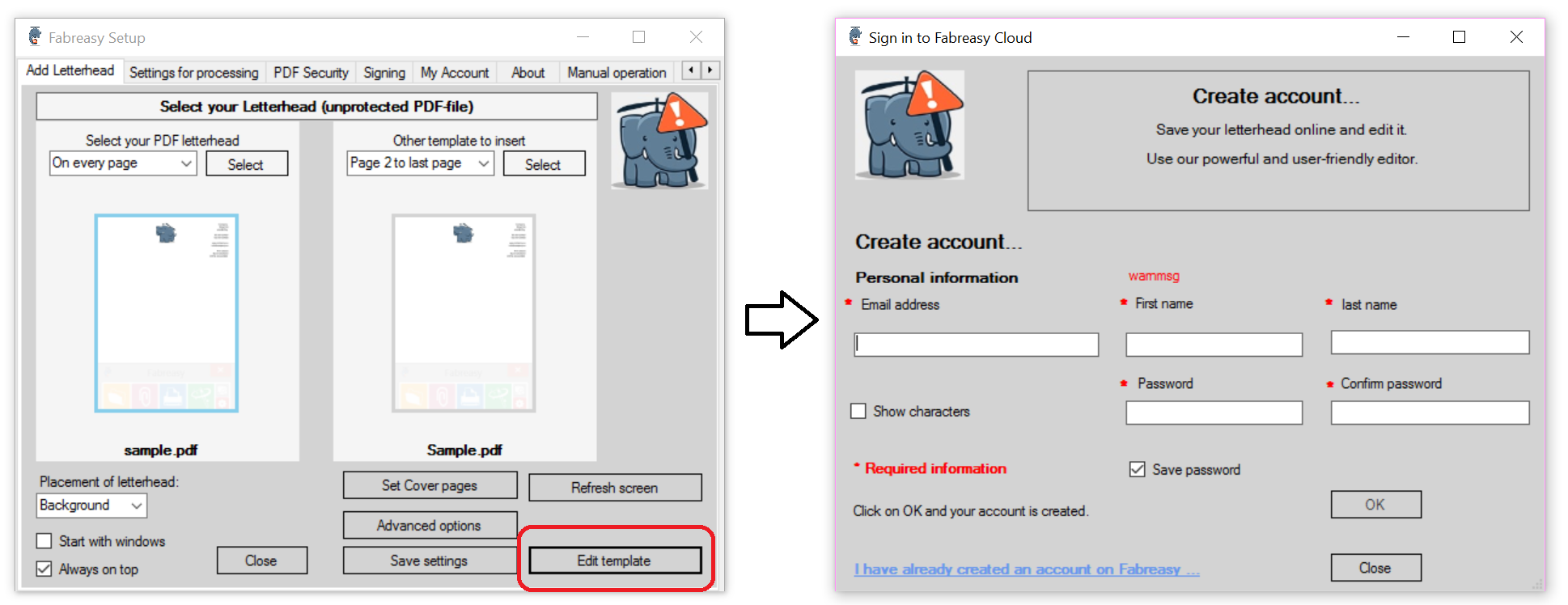
Step 3: Use the Online editor – upload your watermark or logo.
The online editor is WYSIWYG (What You See Is What You Get). If you want to add you company logo to the editor just click on the [Upload] button. Several file formats are supported e.g. JPG and PNG.
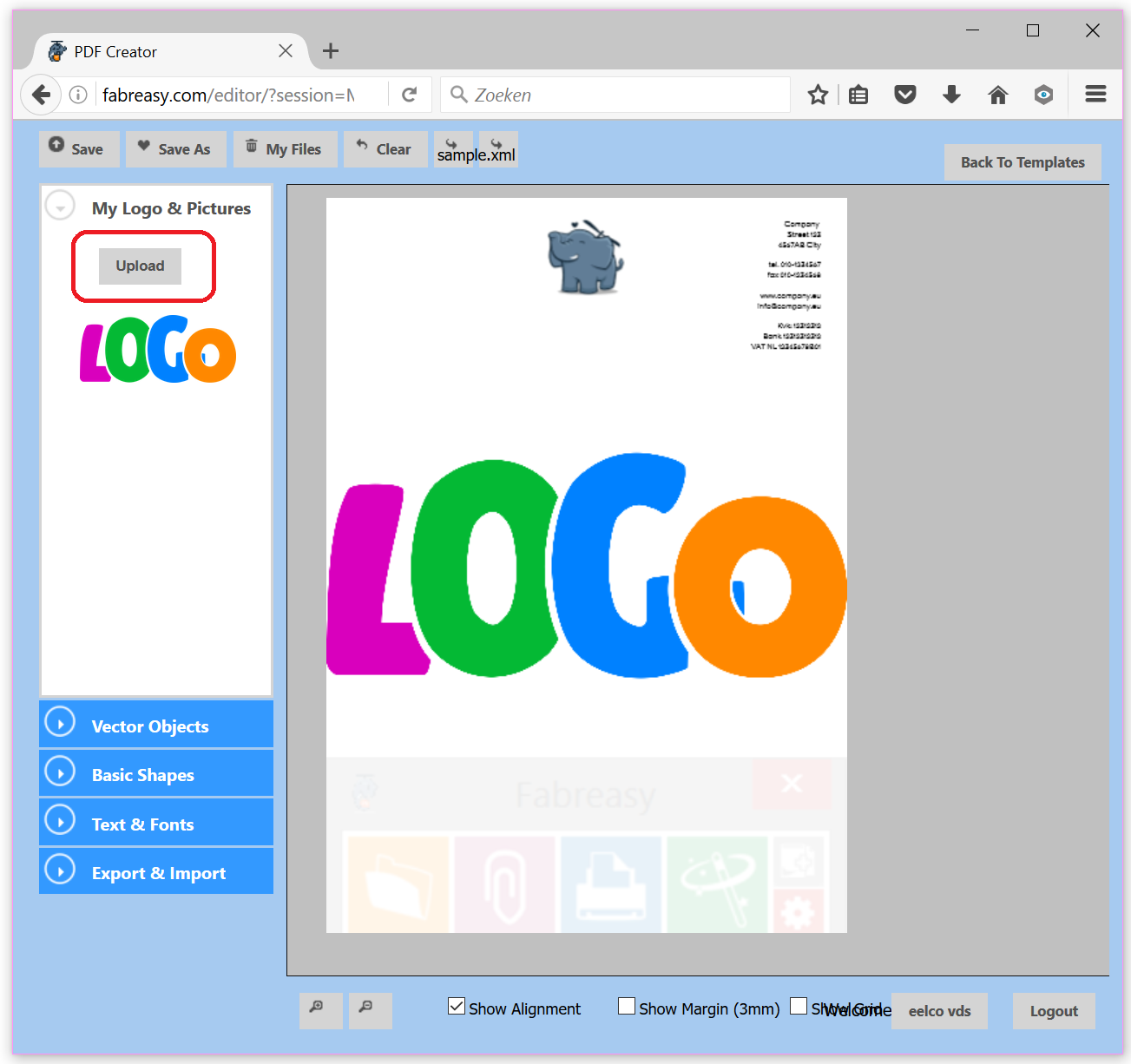
Adjust the stationery to your liking. You can find several options in the left menu to customize your stationery. Once you select an object, you can customize it. For example, you can change the transparency of your logo, watermark or stamp. You can also customize text, select the text block and a specific menu is showed. How to delete an object: click on the object and move it until the upper left red cross is visible. By clicking on the cross you remove the object from the sheet.
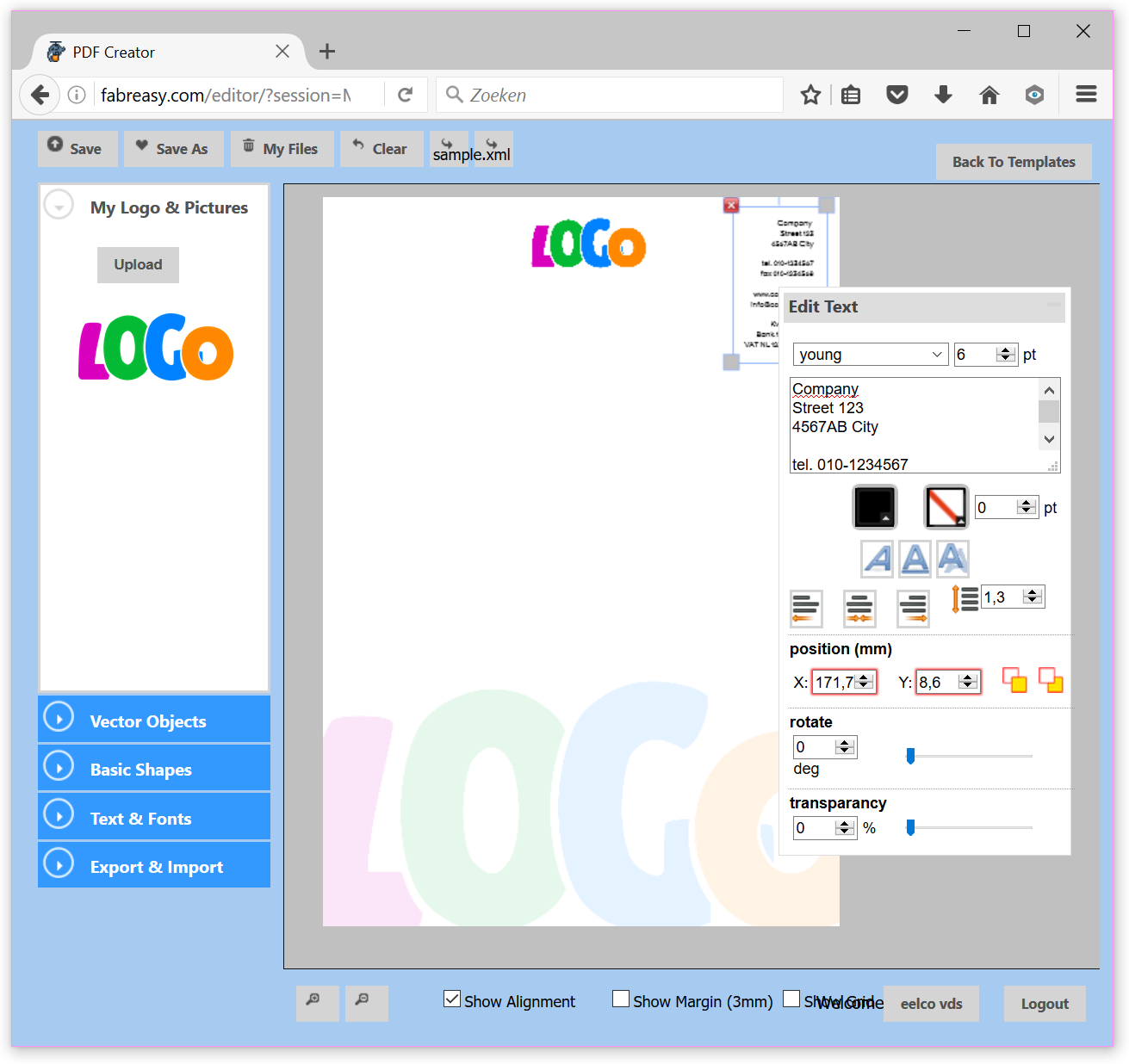
Click on [Save As] and enter a file name. Feel free to create an extra sheet (e.g. remove the image and text block). Save this file by clicking on [Save as] and enter a name. Please return to Fabreasy Setup.
Step 4: Setup letterhead in Fabreasy PDF Creator for Windows
Please close the editor and return to Fabreasy Setup. Click on [Select]. Next click on [Refresh screen] and the Fabreasy.com cloud files are synchronized with the local files. Click on the required file and click on [Save and close].
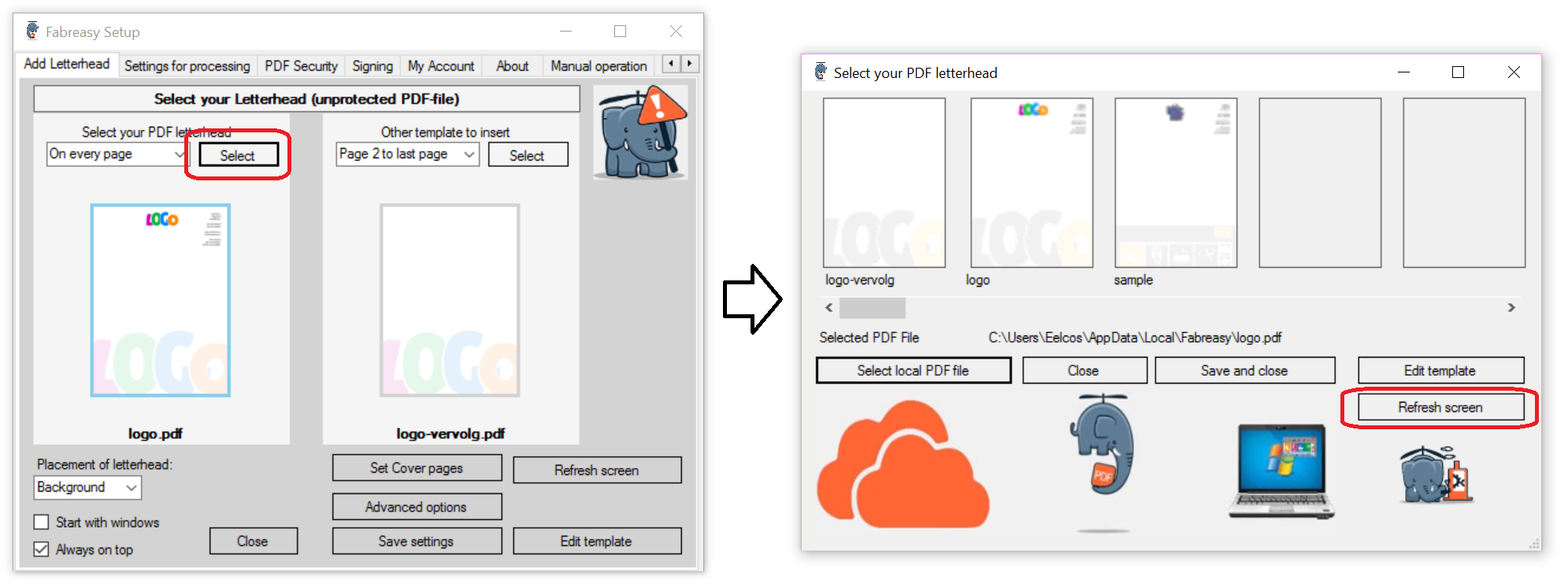
Click on image that shows the thumbnail of ‘logo’ and click on [Save and close]. Select the page range e.g. ‘First page’ and click on [Save Settings]. If you want any other templates to insert choose your letterhead and select your option e.g. ‘Page 2 to last page’. Make sure to save your settings. Click on [Close] and and you are all set
Step 5: Watermark PDF file / add letterhead while creating PDF files.
There are three ways to create PDF files using Fabreasy PDF Creator:
- Fabreasy drag-and-drop
- Fabreasy PDF printer
- Fabreasy Word or Excel – Office Ribbon
All three options allow you to enable or disable adding PDF letterhead / Watermark PDF file:
![]()
As soon as the ‘+’ is shown adding PDF letterhead / Watermark PDF file is enabled.
All three ways allow direct output to:
- Folder-> a ‘save as’ windows is showed – drag and drop saves the file in the same folder (Optional: use an archive folder).
- Email -> The created PDF file is attached to an email (an email client needs to be installed for using this option).
- Printer -> The created PDF file including letterhead (if enabled) is send to the selected printer (see Fabreasy Setup -> settings for processing)
- Magic Wand -> a selection of the three former options can be enabled or disabled. Using the magic wand option e.g. the file can be attached to email and printed at the same time.
When you have multiple activities which all prefer their own letterhead sets please refer to (Fabreasy setup -> Add letterhead) button [advanced options].
Fabreasy drag-and-drop
Drop your PDF file on Fabreasy drag-and-drop. The PDF file is processed using all options as selected in Fabreasy Setup. Using Fabreasy drag-and-drop a single file or complete folder containing many PDF files can be dropped.
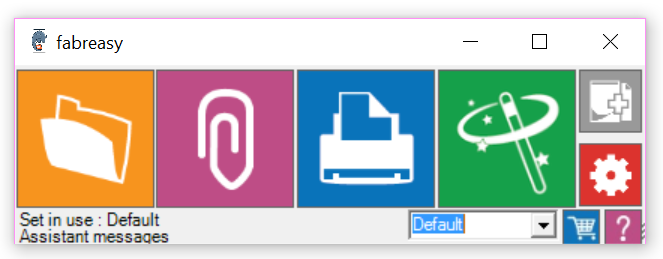
Fabreasy PDF Printer
Applications which allows you to print can use Fabreasy PDF Creator (printer). Most applications allow you to print using Control + P. Next select Fabreasy PDF Creator (printer) and click on [Print]. As soon as the output of the application is processed the Fabreasy Printer Toolbar is showed. By clicking on the output icon (file, email, printer or Magic Wand) the PDF file is processed as configured in Fabreasy Setup.
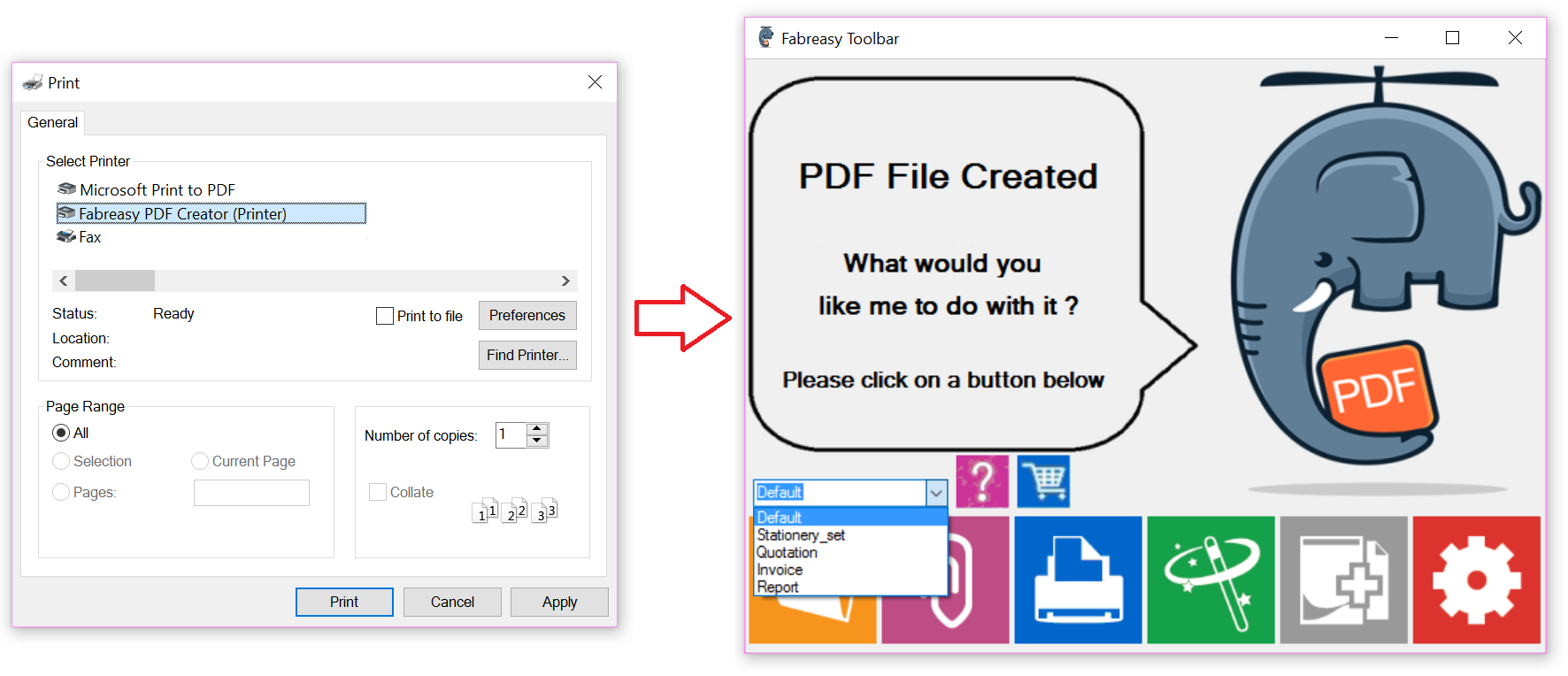
Fabreasy Word and Excel Office Ribbon
The third option to create PDF files is directly from Word or Excel (Office 2007 and newer). After installing Fabreasy PDF Creator you will a Fabreasy Ribbon in Word and Excel (see image below). By clicking on one of the output options the current document is converted to a PDF file including all setting made in Fabreasy Setup.
.
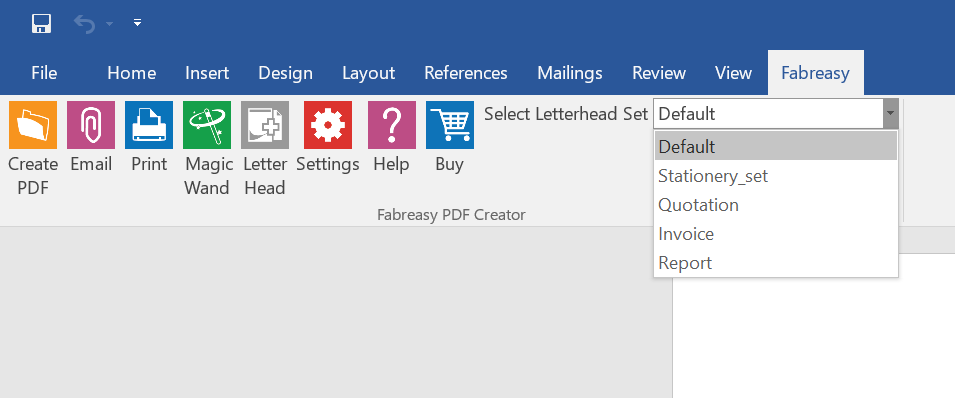
The output / result
The image below show a two page Word document. By utilizing the Fabreasy Office Ribbon a PDF file is created in just one click.
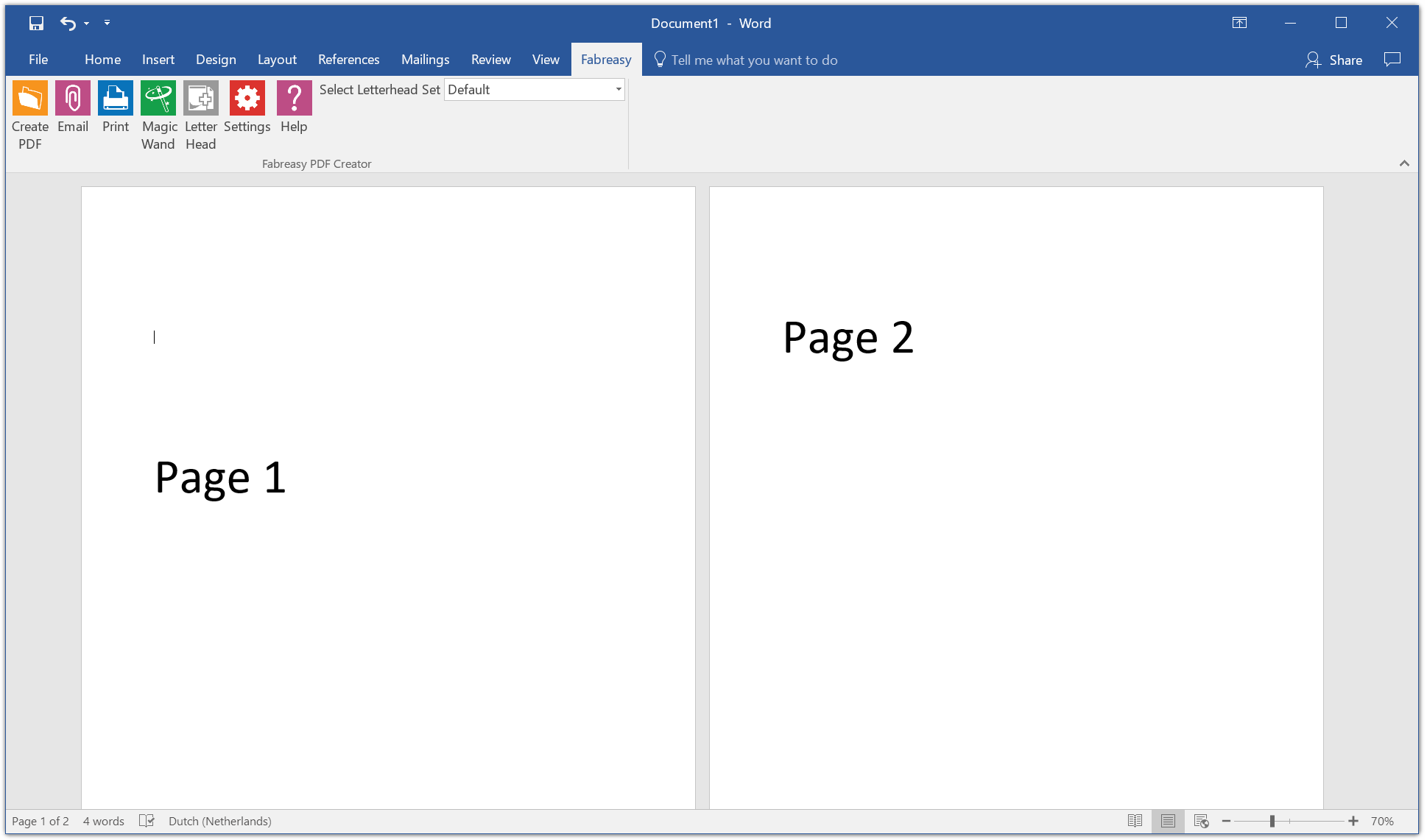
The result is a PDF file which includes the PDF letterhead as created in the Fabreasy Online Editor.
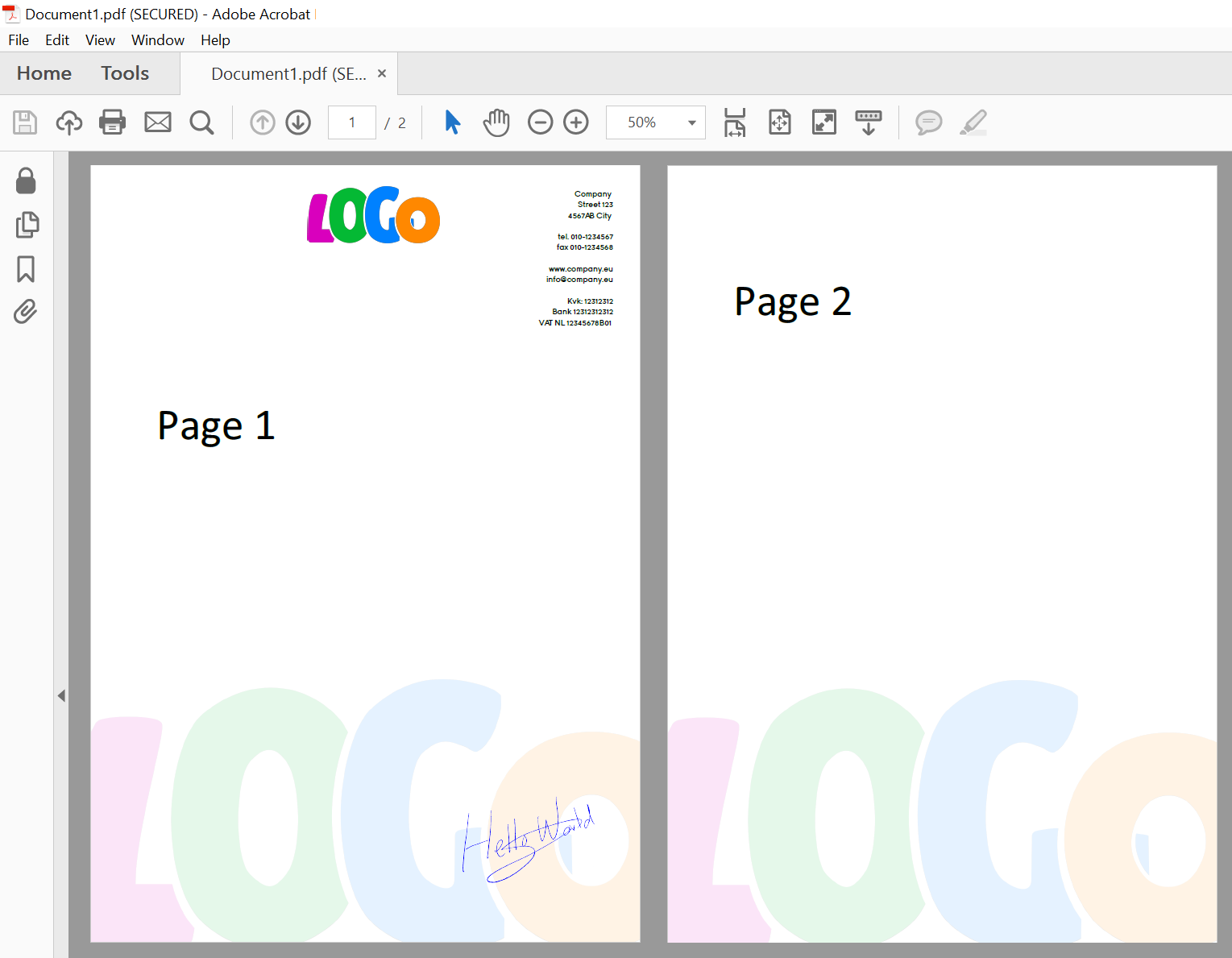
When required you can also add a signature and for example PDF security options when creating the PDF file using Fabreasy PDF Creator.
